ReachUC Is An Ideal Business Cloud Voice Softphone
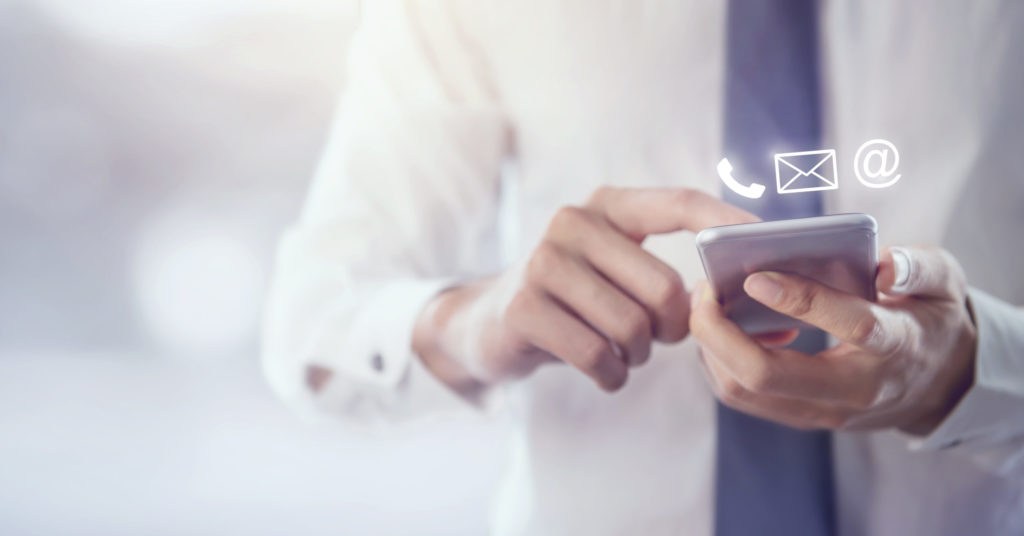
BY JASON HARRIS, REVIEWS EDITOR
Many ‘modern’ businesses have begun eliminating the desk phone. You know, the one that sits in your office/cubicle and enables you to dial extensions to reach co-workers, departments and colleagues? As the workforce has become increasingly mobile with co-working and work-from-home arrangements in the last decade or two, business phones on the desk are becoming a thing of the past.
Instead, 21st-century workers use mobile phones, either their own, or one provided by their company.
The convenience of being mobile sounds fantastic, but there are downsides. Some employees either don’t always feel comfortable divulging a personal mobile phone number to colleagues and co-workers as their work number due to privacy or confidentiality reasons, or they simply don’t like carrying around two mobile phones.
Enter the ‘softphone’ – or, a phone line/number that works as an app on your Android mobile or iPhone that enables you to dial extensions and use your work number presented to caller ID – just as if you’re in the office ‘chained’ to your regular desk phone.
For the last two weeks, I’ve been testing SkySwitch’s recommended ReachUC application on my Samsung Galaxy S9+.
ReachUC Overview
Installing ReachUC is easy – download the app from the Play Store and log in using your credentials which can be obtained from your IT department. Your login will be something that looks like this: 1234@yourcompany.com
Then, authorize the ReachUC app to use permissions such as call management and more. These are necessary for the app to function properly on the mobile phone.



Once you install the app, you’ll see the straight-forward, easy-to-use user interface.
With ReachUC, you can:
- Make calls as if you’re in the office at your desk phone. They’ll appear to your callers as coming from your work extension, presenting the same number.
- Receive calls – they’ll appear on your Android’s screen just like a regular call
- Message using text-messaging like exchanges directly in the app
- Make video calls if the person you call is on a video-capable device
- Conduct in-call actions such as adding a third person, transferring the call, putting the call on hold, etc
One stand-out feature of ReachUC for me is the ‘callback’ or ‘GSM call’ option. If you’re on spotty Wi-Fi or in an area with a bad data connection, you can use these options to place the call through your mobile carrier, (not an IP or VoIP) when you’re trying to reach a colleague’s extension or dial out. For those who have used Google Voice to make calls, you’ll see the similarity.
Call and ReachUC App Performance
I used ReachUC over the past few weeks to call SkySwitch colleagues via their desk phones and also called them while they’ve used the ReachUC app on their mobile phones. I’ve made international calls to landlines and mobile numbers in the UK, Singapore and all over the United States. Every time I used ReachUC, the calls were crystal clear with no dropouts, no muted callers or anything of the sort.
I put the in-call controls to use by muting calls, placing the call on hold and transferring calls – the app performed flawlessly each time.
My favorite aspect of ReachUC, however, is the amazing fact that this app uses minimal battery life. Because it is built to use push notifications and not maintain an always-on data connection to your company’s PBX (the server that handles call management), ReachUC doesn’t drain your battery like most Internet calling applications. This feature alone makes ReachUC stand out in the competitive landscape and adds so much convenience for ReachUC users worldwide.
Tips to Pass On
Using ReachUC is super easy, even for non-tech savvy office phone users.
However, here are a few tips to make your ReachUC experience top-notch.
- Approve all the permissions ReachUC requests upon your first app launch. These include mic access and the ability to make calls. Don’t worry – the app isn’t nefarious – it needs mic access to enable you to talk and be heard during a phone call. 😀
- Have IT as a resource in case you can’t get signed in to ReachUC after you first install it and run it for the first time. You’ll likely just need your username and password and will be all set after this – but, just in case, have IT available via phone call or in-person.
- Set ReachUC as an application on your phone’s home screen for easy access. There’s nothing more annoying than having to hunt for an application you’re going to be using on a routine basis during your workday.
- In ReachUC you can take advantage of much needed mobile compatible SMS, and one more great addition in ReachUC. Faxing. While you don’t fax as much today as in the past, and fax machines are becoming a dying breed like the desk phone, the addition of it in ReachUC is a big, added plus.
Now – go install ReachUC for your Android or iPhone and enjoy your desk phone on your mobile!


